How to Check NOL Card Balance History

Managing a NOL card effectively can enhance your experience with Dubai’s public transport system. For your convenience, it’s essential to understand how to check your NOL card transaction history and balance. You can easily access your NOL card history through the Roads and Transport Authority (RTA) website, allowing you to review your spending and ensure you have sufficient funds for your travels.
Below I have mentioned the detailed article on NOL Card Balance check history via SMS, website, app and other methods.
Understanding NOL Card History
Keeping track of your NOL card history is essential for monitoring your expenses and ensuring your balance is accurate. By checking your transaction history, you gain insights into your spending patterns and identify any discrepancies.
Benefits of Tracking NOL Card History
Tracking your NOL card history offers several advantages. First, you can monitor your spending over time, allowing you to budget more effectively. This can help you identify unnecessary expenses on public transport or at retailers.
Furthermore, reviewing your transaction history can assist you in disputing any unauthorized charges. If you notice a transaction you didn’t make, having a detailed log makes it easier to address the issue with customer service.
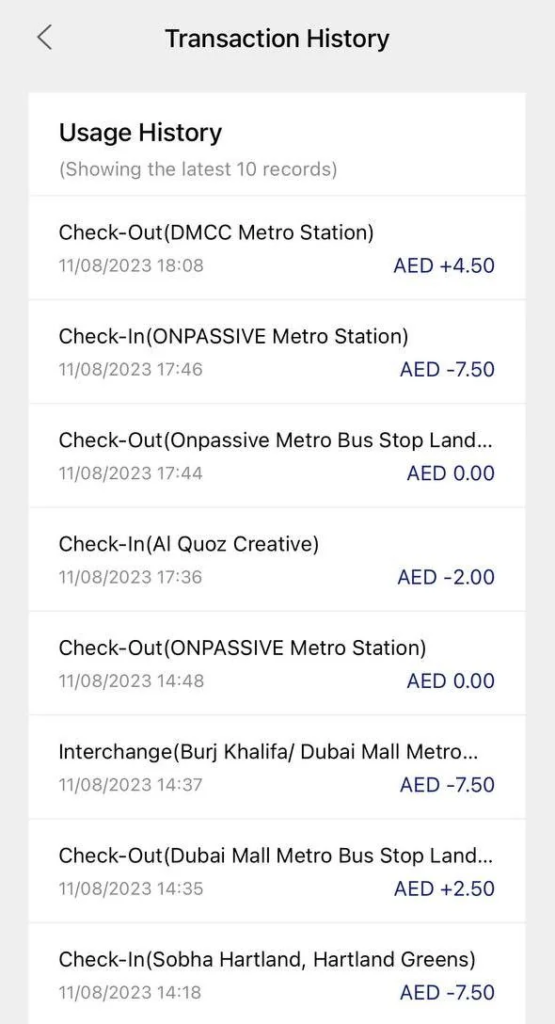
Finally, for frequent travelers or commuters, analyzing your past trips can enhance route planning efficiency, ultimately saving time and money.
Types of Transactions Recorded
Your virtual NOL card records various transaction types, providing a comprehensive view of your usage. Common transactions include fare payments for bus, metro, and tram rides, along with purchases made at participating retailers.
Additionally, top-up transactions are noted, indicating when and how much money was added to your card.
Other recorded activities may include cancellations or refunds, which can be essential for understanding changes in your balance.
Regularly checking this history ensures you are aware of all transactions, facilitating effective oversight and management of your finances.
How to Check NOL Card History
Checking your NOL card history is straightforward and can be done through various methods. You can use the online portal, or mobile application, or reach out to customer service for assistance. Each of these options provides easy access to your transaction records and account details.
Online Portal Access
To check your NOL card history online, start by visiting the RTA website. You will need to log in or create an account if you haven’t done so already.
Once logged in, navigate to the section dedicated to NOL card services. Look for the “View Transaction History” option. Enter your 10-digit NOL tag ID found on the back of your card. After submission, your transaction history will appear, detailing all your past trips and expenditures. You can filter results by date range for a more focused view.
Mobile Application Usage
The RTA’s mobile application also allows for convenient access to your NOL card history. Download the app from your device’s app store and create an account if you do not have one.
Once you are logged in, select the NOL card section and look for “Transaction History.” Enter your NOL card number as prompted. The app will display your transaction records, allowing you to view and manage your history easily. This method is perfect for on-the-go access to your account details.
Customer Service Assistance
If you prefer direct assistance, contacting customer service is an effective way to check your NOL card history. You can call the RTA hotline or visit a customer service center in person.
Have your NOL card ready, as you will need to provide your card number for verification. Customer service representatives will assist you in retrieving your transaction history and can provide insights or answer specific inquiries related to your account. This route is optimal if you encounter issues with online access.
Balance Check and History
Understanding how to check your NOL card balance and access your transaction history is crucial for effective financial management. You can easily keep track of your expenses and ensure you have sufficient funds for travel.
Steps for Balance Inquiry
To check your NOL card balance, follow these simple steps:
- Visit the RTA Website: Go to the RTA official site.
- Select ‘Check NOL Balance’: Look for the balance inquiry option.
- Enter NOL Tag ID: Input the 10-digit NOL tag ID located on the back of your card.
- Receive Balance Information: Your current balance will be displayed on the screen.
Alternatively, you can check your balance through the RTA mobile app, which offers real-time updates on your card status alongside transaction history. This app is compatible with Android, iOS, and Huawei devices, making it convenient for everyone.
Interpreting Balance History
Once you access your transaction history, it’s essential to understand the details presented. The history typically includes:
- Date of Transaction: Shows when the transaction occurred.
- Amount Deducted: Displays how much was spent on each trip or purchase.
- Location: Indicates where the transaction took place, such as specific transport modes or retailers.
By reviewing this information, you can identify spending patterns and ensure there are no unauthorized charges. Regularly monitoring your balance and transaction history can help you maintain control over your budget and avoid unexpected shortfalls during travel.
How to Check NOL Card Balance History
To check your NOL card balance and transaction history, follow these steps:
Check NOL Card Balance History Using the RTA Website
- Step 1: Visit the official RTA website.
- Step 2: Navigate to the ‘Public Transport’ section.
- Step 3: Select ‘NOL Services’ from the drop-down menu.
- Step 4: Click on ‘Check NOL Balance and History.’
- Step 5: Enter your NOL card number in the required field.
- Step 6: Click ‘Submit’ to view your card balance and transaction history.
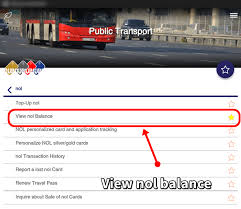
NOL Card Balance History Check Using the RTA Mobile App
- Step 1: Download the RTA Dubai app from the Google Play Store or Apple App Store.
- Step 2: Open the app and log in with your credentials.
- Step 3: Go to the ‘NOL’ section.
- Step 4: Enter your NOL card number.
- Step 5: The app will display your card balance and recent transaction history.
NOL Card History Using RTA Kiosks
- Step 1: Visit any RTA kiosk located in metro stations, bus stops, or malls.
- Step 2: Tap your NOL card on the kiosk reader.
- Step 3: Follow the on-screen instructions to check your balance and transaction history.
NOL Card Balance History Via SMS
- Step 1: Send an SMS to 5111 with your NOL card number in the message body.
- Step 2: You’ll receive a reply with your card balance.
NOL Card History Using NOL Card Machines
- Step 1: Go to any NOL card machine at metro stations.
- Step 2: Insert your card into the machine.
- Step 3: The machine will display your balance and transaction history.
These methods allow you to keep track of your NOL card balance and monitor your spending on public transport in Dubai.
Ending Lines
By regularly checking your NOL card balance and transaction history, you can ensure that your card is always topped up and ready for use. Whether you’re commuting to work, exploring Dubai, or running errands, staying informed about your NOL card’s status will help you travel smoothly and efficiently. Safe travels!






